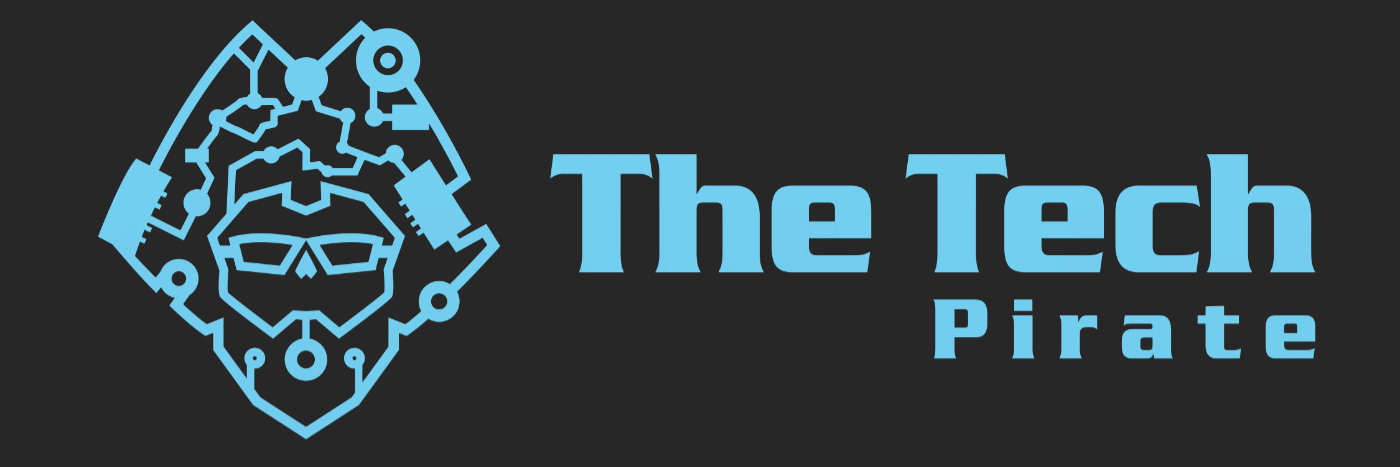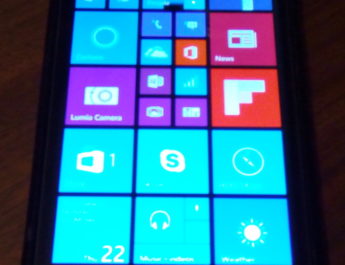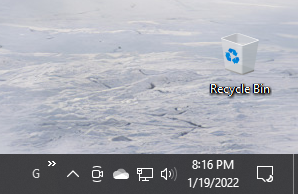Servers, great for always on reliability, stability and performance (if you’re using a newer one anyway); but the headaches involved over trying to get an older one to run with newer hardware and operating systems can try even the most patient of people. When it comes to technology, I’m usually pretty patient. The issues I’ve experienced for the last few hours, have definitely tested me. Hopefully by reading this you’ll gain some knowledge that will help you not only with enterprise hardware, but also consumer grade equipment as well.
My main file server at my house is a well used HP Proliant ML310 (5th Generation), which utilizes SATA for it’s optical disks, and hard drive interfaces. This is my first true server hardware that uses SATA, all servers previous have used SCSI, or have been last generation gaming hardware that I’ve shoved into a rack-mount case. Originally it came with 2GB of ECC Memory (Error Correcting), and a Core 2 Duo. Not bad for the year it came out, but now it’s pretty lackluster. I used it for about a year, before realizing that my last generation gaming hardware was doing more work, at less power consumption. It’s been sitting gathering dust for a little over 2 years now. Unfortunately after an electrical surge I’m being forced to bring it out of mothballs.
IMPORTANT NOTE: It’s common sense, but something that you never really think about until after the fact; if a peripheral device is taken out in a power surge, it can take out the host machine too. This was the case this last weekend when a funny smell appeared in my den. I searched for a few minutes for the source, to no avail. Sitting down at my desktop a few hours later, the smell worsened, followed by a loud pop, and smoke rolling out from the side panel on my Dell 1600n Laser MFP. I quickly unplugged it, but the damage was already done. It would be another day before I realized that my home server had been damaged as well. It was tied in with a USB cable, and enough surge went through the cable to damage the motherboard. Luckily the hard drives were undamaged, but just for security sake I’m considering everything else in the case a write-off.
Okay, back to the main story. After looking though my boneyard, I came up with 8GB of DDR2 (non-ECC) of matching speed and timing. By the way, non-ECC will work without a problem in this server. This is not the case with every server, but I’m glad it works here. After quickly upgrading the ram I started the process of installing Windows Server 2016 Essentials. The previous installation was 2008 R2, and was so muddled up with Active Directory (from my home lab setup) that I just wanted a clean start. After this the 3 hard drives from my now dead server had just finished testing on my desktop. Now’s where the trouble starts. I’m missing a few drive cages so I can only install on additional drive for now. For the sake of sanity in the house I install the Media drive. This has all of our movies, music, and books on it. This drive isn’t part of a RAID, and all of the data on it can be replaced, or recovered from hard copy backup (DVD, CD, ect.) but it’s easily our most used function of the home server.
I’ve never really paid any attention to port numbers, unless I’m diagnosing a bad hard drive, or determining RAID locations. SATA 0 and SATA 5 have never been any different. Plug a drive in, select the boot drive in BIOS or UEFI and go on about your life. When working on enterprise equipment this is not always the case.
After installing the 2TB drive into the server chassis the OS fails to boot. I go into the BIOS and start my search. The BIOS on this HP server lack the ability to choose a hard drive, instead you choose SATA Controller #1 or SATA Controller #2. After locating a user manual on HP’s website I learn that this is basically the equivalent of “standard SATA controller” or “RAID Controller”. More searching in BIOS, and the manual yielded no joy. There simply wasn’t an option to select a specific drive. Thinking maybe I bumped the connector I dislodge the server from the rack and start re-seating the power and SATA connectors. Still no luck. It’s finally after going to work for the day, and returning home again tonight that I realized the problem. There’s no way (like there was back in the olden days of IDE) to declare a SATA drive as “Master” or “Slave”. Consumer products simply let you plug it in wherever (I’m sure there are exceptions…) and choose in BIOS what drive is the boot drive. After some awkward positioning, and the aid of my cellphone camera (and flashlight) I verified that the optical disk drive was in the ODD SATA 1 port, the boot disk was in SATA 1 and the data drive was in SATA 2. Pressing the power button and crossing my fingers was all that was left. Then the Windows loading screen displayed, there may have been a whoop of joy uttered, followed by a “I can’t freaking believe that was it”.
So what’s the moral of the story you ask? Sometimes the labels that you typically ignore, are the ones that come back to bite you in the ass. Happy Computing!!