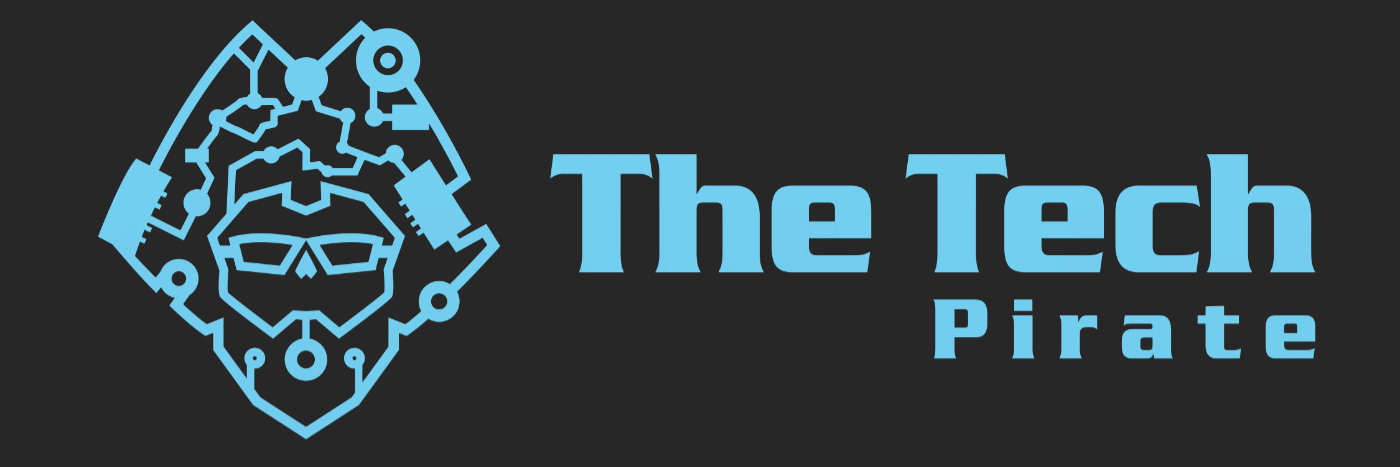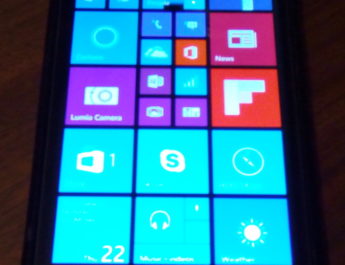Yep, and honestly you probably have too. Well… maybe wrong is too strong of a word, it’s Windows after all, inefficient is more in line.
If you like me have multiple audio devices you juggle between – desk speakers, headphones, Bluetooth audio, high end DACs and displays with built in audio – you too have an audio nightmare. Most users probably only have a set of speakers and maybe a pair of headphones to juggle. Either way if you’re going all the way into the system settings, you’ve gone way too far. With Windows 10 and 11 (possibly even 8… I no longer have a system that runs it to test on) you can actually:
1. Just Click the Volume Icon
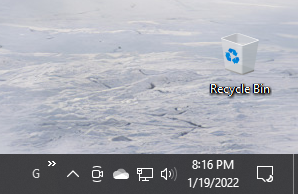
2. Which opens up your Volume Panel on Windows 10 and your Quick Settings on Windows 11:
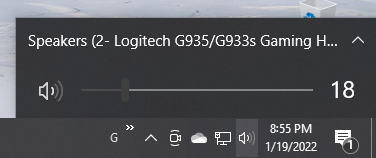
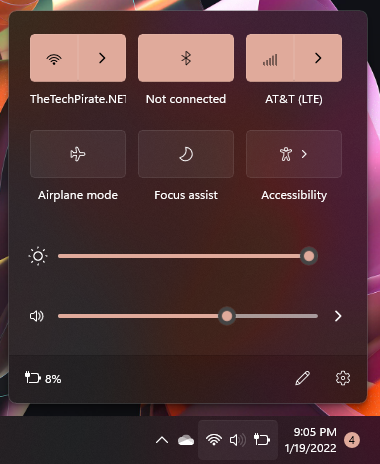
3. Then you can click on the carrot “^” or greater than “>” which then opens up all available output devices for you to choose from:
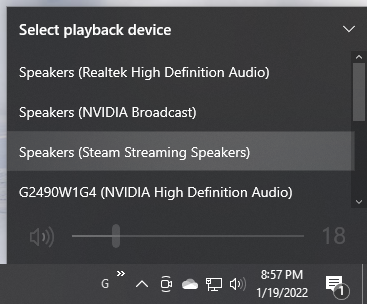
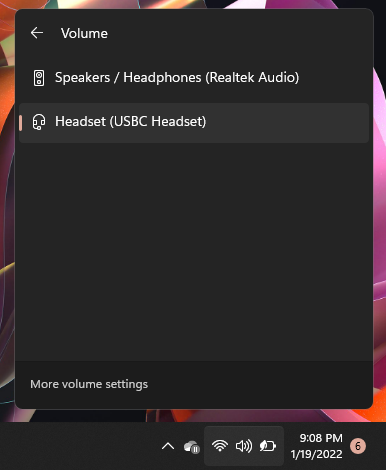
4. Select your wanted output device and all audio now goes to it.
That’s it, that’s all there is to it. I wonder how many hours of my life I’ve wasted by right clicking on the speaker icon and going to “Open Sound Settings” then selecting my device. Probably not that many honestly… but still more than I should have. Hope this saves you some time and frustration as well. Cheers!
Stay tuned for more News, Reviews, Gripes, and More from TheTechPirate.NET